If you are an administrator, or even just a curious power user, there will come a time when you will want to know who shutdown a computer, or who logged off of a computer last.
How To Tell Who Shutdown a Windows Computer
- Launch the EVENT VIEWER
- Expand WINDOWS LOGS
- Expand SYSTEM
- Click FILTER CURRENT LOG (in the Actions pane, on the right)
- Enter 1074 (for SHUTDOWN) in the EVENT ID field, and click OK
- Click on the entry that is closest to the date/time you are interested in
- Note the user name
- Note the reason that user gave for the shutdown
If you want to know who logged off of a machine, on step 5 you set the EVENT ID to 4647 and also 4637
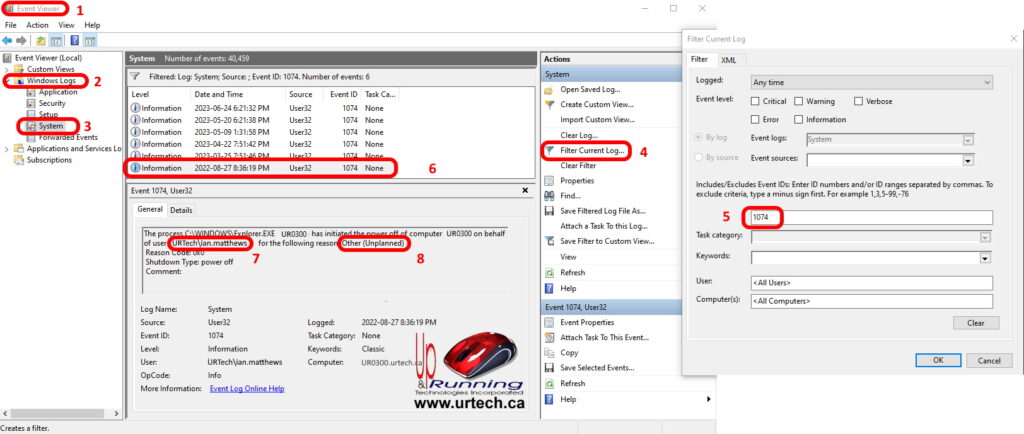



0 Comments