If you were on a Windows computer and you need to know the MAC address it is using you can simply use IPCONFIG /ALL in a command prompt. However, what if you don’t know anything more than the host name or IP address of a device, it is a bit more challenging.
This was just the situation a client of ours was facing. They knew that there was a device on their network using an IP address but they had no idea what it was and they needed to ensure at they didn’t have any rogue hardware infecting their company.
The solution was actually pretty easy but far from obvious. To find out what a device is from only the IP address follow these steps:
- Launch a CMD Prompt, PowerShell or Terminal Session
- Does NOT need to be run as administrator
- If you only have a host name, you can type
ping {name of the device}, and press ENTER to get the IP address - Type
arp -aand press ENTER to see all of the devices your computer knows about - Scroll through the list and find the matching IP address / MAC pair
- Use a free MAC Address decoder like this one to tell you the device manufacturer
At this point they were able to figure out that it was a Hewlett-Packard device and because they had no HP PC ‘s laptops or servers they were able to narrow it down to an old network switch.
Note that this is unsponsored and we have no relationship with DNSChecker… we just like their tools.
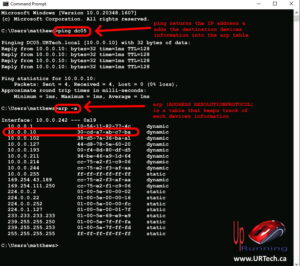
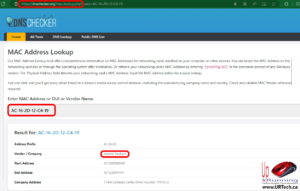



1 Comment
SOLVED: MAC Addressing Explained Simply – Up & Running Technologies, Tech How To's · August 11, 2023 at 7:10 pm
[…] We have a short article explaining how to find MAC addresses from just an name or IP address and figure out what the device is HERE. […]