Recently a client of ours sent us the following reference to a SharePoint OneDrive download and wanted to know who it was:
urn:spo:anon#47fcb268ce8294b04351dda23e2490dc89dc7a8a9dd91d579dd2438d1f1c8be4
Lets break this string of text down into it component parts:
- URN = User Reference Number – Is the field that contains the unique identifier for each user
- SPO = SharePoint Online – This is the service that was in use and while it specifically relates to SharePoint it could mean relate to OneDrive because OneDrive is built on SharePoint
- ANON# = Anonymous – This is the unique reference number that Microsoft essentially randomly assigned to a user that did not sign in
So you’ve probably figured out by now that this string is trying to tell you that someone did something in SharePoint or OneDrive that was not logged in.
In our clients case that is exactly what happened. This URN string was in reference to a file that had been downloaded from OneDrive using a SharePoint URL.
How To Share OneDrive Files Folders Anonymously To Anyone With a Link
If your next question is ‘How could someone download a file anonymously from Onedrive or Sharepoint?’, it’s pretty straightforward to answer:
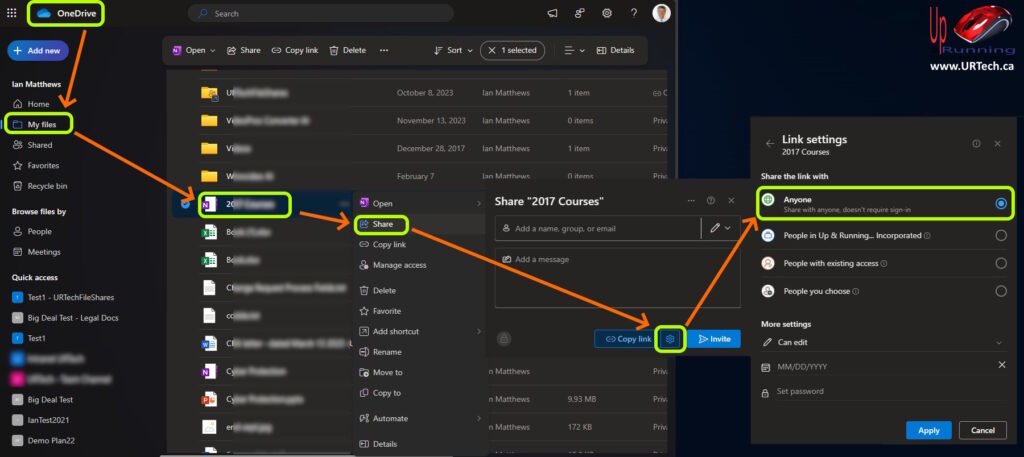
- Surf to https://portal.office.com and sign in
- Click the 9 dot “waffle” icon in the top left corner and select OneDrive
- Click MY FILES from the menu on the left
- Double click your way through your file structure until you get to the file or folder you want to share anonymously
- Right click on the file or folder you want to share anonymously and select SHARE
- Click the cog icon beside the COPY LINK button
- Make sure it is set to ANYONE, SHARE WITH ANYONE, DOESN’T REQUIRE SIGN IN
- Click the APPLY button
- Click the COPY LINK button and paste the link into any communication system you want (i.e. Email, Teams, Zoom, Messenger Chat…)
If you check the SharePoint OneDrive logs after the fact after someone has used that li it starts with urn:spo:anon#xxxxxxx .


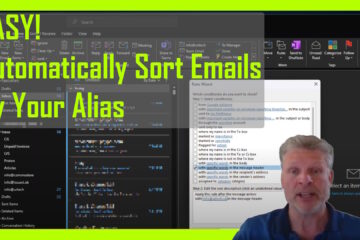
0 Comments