PDFs are the backbone of document sharing, serving as a standardized format across most industries. However, modifying PDF documents can often seem daunting. Whether you’re looking to modify a resume, update a report, or fill out forms, learning the art of PDF editing is valuable. Fortunately, a full-featured PDF editor can streamline this task, transforming it into a straightforward process.
With the right tool at your disposal, you can effortlessly edit text & images, add annotations, and even incorporate digital signatures into your PDFs. To address this need, the article illustrates the transformative power of a potent PDF editor. By the end, you’ll be equipped with the knowledge of how to edit PDF files by utilizing a PDF editor.
Part 1. Capabilities of PDF Editors
PDF editors have emerged as indispensable tools in the realm of digital documentation. Unlike traditional tools, these sophisticated platforms go beyond mere text editing. These modern solutions encompass a wide array of functionalities, including annotation, digital signatures, form-filling, document security, and even advanced features like OCR.
Among such innovative solutions is Wondershare PDFelement, providing an all-inclusive suite of features to cater to every possible editing need. From personal use to professional demands, it equips you with the power to effortlessly refine your documents.
Following are the features provided by PDFelement to facilitate you in effortlessly managing PDF documents:
Text Editing
Wondershare PDFelement allows you to add new text or modify existing content within your PDFs. You can effortlessly adjust font types, sizes, and colors. This feature simplifies the process of updating documents, making it as straightforward as editing a Word file.
Image Editing
You can easily insert, remove, or adjust images within your PDF files. Also, PDFelement allows for resizing, cropping, and rotating images to fit the layout perfectly. Whether updating a brochure, adding a logo, or inserting an infographic, PDFelement ensures your visuals are as compelling as your text.
Annotation Tools
PDFelement enriches your annotation experience by allowing you to highlight, underline, or strikethrough text. You can also add comments, shapes, freehand drawings, callouts, and sticky notes.
Digital Signatures
By offering the e-sign feature, PDFelement simplifies the process of signing documents. You can streamline the approval process by eliminating the need for physical document handling. It’s ideal for contracts, agreements, and any official documents requiring timely verifications.
AI Functionalities
PDFelement takes productivity to the next level by incorporating AI functionalities into its system. These AI features introduce a new realm of efficiency to document editing and analysis. Here is a brief overview of what PDFelement provides in its AI toolkit:
- Write & Rewrite
The Rewrite functionality allows you to effortlessly generate new content or refine existing text. This feature makes the text more engaging and relevant to specific needs or audiences. - Summarize
PDFelement’s Summarize feature harnesses AI to condense lengthy documents into concise summaries. You can grasp extensive reports or studies, saving time and effort otherwise involved in deciphering content. - Document To Mind Map
This feature allows for the seamless conversion of PDF documents into Markdown format. You can then access that Markdown file as a mind map. - Proofreading
PDFelement’s proofreading capability automatically detects spelling and grammar errors in your documents. This feature streamlines the editing process, ensuring your texts are polished and professional. - Translation
You can use PDFelement’s Translate feature to convert your document text into more than 70 languages. Thus, the tool allows you to break language barriers via this feature.
OCR
PDFelement also provides OCR functionality – a standout feature that transforms scanned documents into editable and selectable text. Using OCR, you can digitize paper documents effortlessly, making it possible to edit, search, and manage content that was previously locked in a non-editable format.
How The OCR Process Works?
The document scanning via the OCR process in PDFelement is remarkably straightforward. Below is how to use it effortlessly:
Step 1: Open the desired document in PDFelement by clicking “Open PDF.”
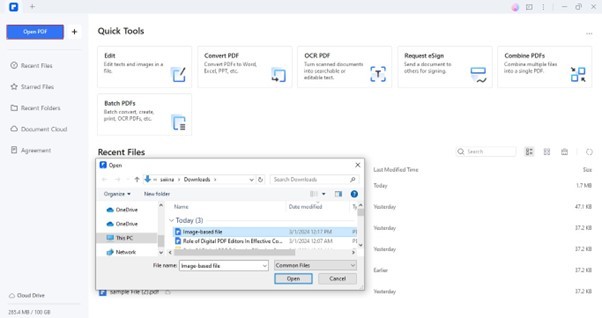
Step 2: Go to “Tools” > “OCR” to use the OCR feature.
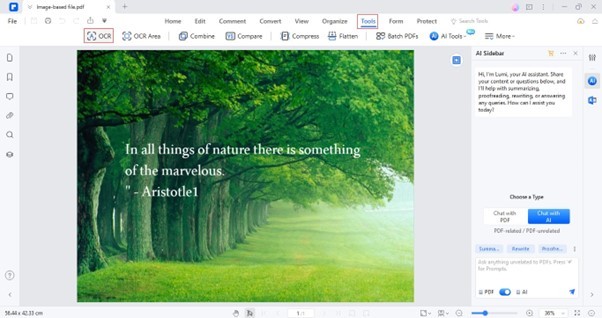
Step 3: Specify the page setting and OCR language. Click “Apply” to start the OCR process.
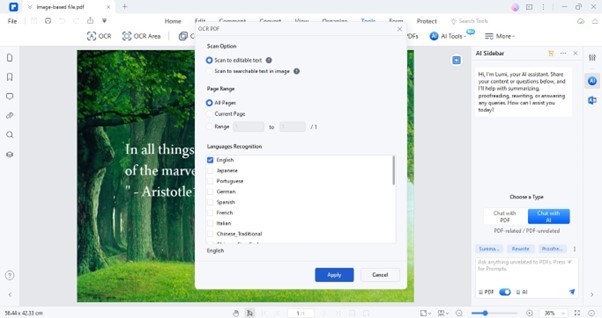
Step 4: PDFelement will convert your PDF content into editable text. You can tailor this text according to your preferences.
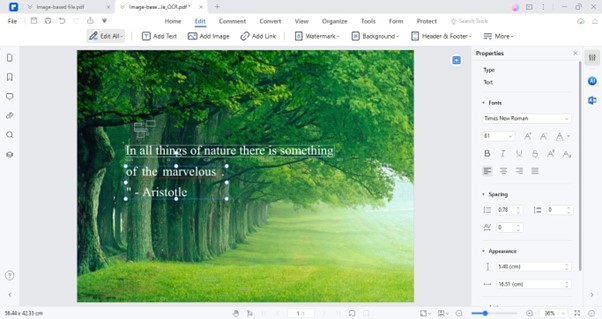
Part 2. Usage Scenarios of PDF Editing
PDF editors can significantly streamline and enhance various document editing workflows. The credit all goes to their wide range of functionalities that cater to different needs and industries. Here are some use cases illustrating how PDF editing can be a game-changer:
Document Revision and Collaboration
In environments where documents undergo frequent reviews and updates, such as in corporate, PDF editors with comprehensive features facilitate easy modifications. You can quickly edit text, add comments, and suggest changes, making collaborative review processes more efficient.
Customization of Templates
For businesses that rely on standard templates, such as invoices or reports, PDF editors allow for rapid customization. Some proficient PDF editors like PDFelement offer predesigned PDF templates that you can tailor for your brand needs. This capability ensures that all documents maintain a professional appearance without much effort.
Data Compilation and Reporting
Compiling data into comprehensive reports often requires the consolidation of information from multiple sources. PDF editors enable the seamless integration of text, charts, and images into a single document.
Part 3. Tips and Strategies To Perform Efficient Document Editing
Apart from the effectiveness of PDF editing, you must learn some tips to enable effortless file editing. Following those tricks can significantly amplify the editing speed and performance. Below are some notable tips to supercharge your editing journey:
- Maintain consistency in your use of font sizes, headings, and paragraph styles throughout the document.
- When collaborating, use clear and concise language in your comments. Highlight the specific text related to your comment to avoid confusion.
- Utilize color coding for annotations to categorize feedback or notes. This can help in quickly identifying critical issues, questions, or suggestions.
- For tasks such as applying watermarks, OCR, PDF creation, conversion, and compression, use batch processing to perform these repetitive tasks simultaneously.
Part 4. Real-World Applications of PDF Editors
PDF editors have revolutionized document management in various sectors, redefining editing with their cutting-edge features. Below are some real-life scenarios that leverage their prowess:
- Education
Within education, PDF editors facilitate a more interactive and engaging learning experience. Teachers can annotate, highlight, and comment on E-books. Mentors can customize textbooks, worksheets, and other educational materials, making information more personalized. - Business
PDF editors are a game-changer in terms of corporate efficiency and document security. They streamline contract negotiations with features like electronic signatures and annotations. Businesses can encrypt files, generate promotional content via AI technology, and extract data from reports using PDF editors. - Marketing
Marketing professionals leverage PDF editors to create appealing promotional materials using document templates. Also, PDF editors allow marketers to quickly update content for marketing campaigns. Interactive features, such as embedded links and multimedia, enhance user engagement, driving conversions.
Part 5. Choosing the Right PDF Editor for Your Needs
If you are aiming to choose a suitable option for your needs, you must keep certain criteria in mind. Some of the aspects are:
Price
Consider your budget and the value the PDF editor offers. Some provide free basic features with paid upgrades for more advanced tools. In contrast, some are altogether paid with no free plans.
Feature Spectrum
Assess the range of features offered. Look for an editor that covers all your needs, from text editing to OCR and e-signing, to avoid switching between tools.
Cloud Space & Collaboration
Choose a tool that offers cloud space to store your PDF files. It will not only save your local storage but also allow you to collaborate with your teammates.
Compatibility
Apart from collaboration, analyse whether a tool is compatible with different devices and operating systems. A tool with diverse compatibility ensures that your team members can collaborate regardless of the device they’re using.
Conclusion
Using a modern PDF editor is a life-saving approach to enhance your document management experience. Contemporary solutions offer diverse features to cater to both personal and professional-grade needs. By carefully considering factors like price, features, and other capabilities, you can choose a PDF editor that perfectly aligns with your requirements.
This guide presented a top-notch PDF editor, Wondershare PDFelement, to simplify your PDF editing journey. The tool has all the functionalities usually expected in a competent PDF editor. Use PDFelement for your workflows and unlock new levels of productivity.



0 Comments