The OneDrive Personal Vault is a secure folder that can only be accessed with strong authentication or a second factor of identity verification, such as your fingerprint, face, PIN, or a code received via SMS or generated in the Microsoft Authenticator app. It’s designed to store your most sensitive files, providing an extra layers of security.
0:00 Into
0:26 What is the OneDrive Personal Vault
1:00 Why Use One PersonalVault
2:15 Do Corporate M365 Accounts Have a Personal Vault?
2:50 How To Setup the OneDrive Personal Vault
3:30 How To Use the Microsoft Authenticator with the Personal Vault
4:05 Drag and Drop Files to the OneDrive Personal Vault
4:40 How To Change the Time Out Lock on the Personal Vault
5:32 How To Add Files Directly To The Personal Vault From Mobile Phones
5:50 OneDrive Personal Vault Has Extra Security Checking From Microsoft
6:39 Outro
OneDrive Personal Vault Features & Functions
- Automatic Locking: If you forget to exit or sign out of your Personal Vault, it will automatically lock you out after some time of inactivity.
- Direct Uploads: You can scan documents or take photos directly into Personal Vault using the OneDrive app1. This feature is particularly useful for storing sensitive documents like Social Security information, driver’s licenses, travel forms, and birth certificates.
- Direct Scanning and Photography: You can photograph and store documents directly from your mobile device. Instead of storing images of your documents in your phone’s media roll, they’ll be secure and protected in your Personal Vault.
- Drag and Drop: Using Personal Vault is just as convenient as using OneDrive, and you can drag and drop files directly into it.
- Robust Security Measures: Personal Vault adds to the robust privacy and security that OneDrive currently offers, including file encryption at rest and in transit, suspicious activity monitoring, ransomware detection and recovery, mass file deletion notification and recovery, virus scanning on download for known threats, and version history for all file types.
- Setup on Each Device: You’ll need to set up Personal Vault separately on each device where you want to use it.
- Limited Storage for Free Users: If you don’t have a subscription to Microsoft 365 Family or Personal, you can only add up to three files in your Personal Vault2.
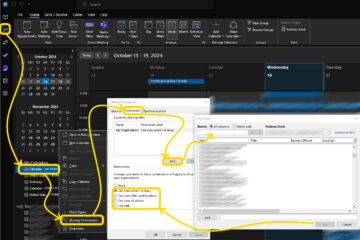


0 Comments