UPDATE: June 21, 2016 – Microsoft has released a free repair tool for the Windows 10 START menu. You can read very brief explanation and download it here.
.
It was a dark and stormy nighty in April when I installed Windows 10 build 10041 (on the fast ring) and the START button stopped working… ok enough fun. If you have installed a recent Windows 10 build you may find that the START button and all of the modern apps either do nothing or error out with messages about .NET or PARENTAL CONTROLS.
In my case I just installed a free START menu utility (I like START 8 or CLASSIC SHELL) that you might have install on Windows 8, and waited for Microsoft to release the next build of Windows 10 that I hoped would be installed automatically as I am on the FAST RING. It did not because Microsoft changes Windows Update to be a ‘Modern App’ which means it will not run. Soooo, I thought was pretty smart to just download the build 10074 ‘.EBD’ upgrade file from a site and run through the conversion to .ISO and then do an in-place upgrade (which just means run SETUP from the DVD and tell it to upgrade). That did work… for 3 days. This morning my START menu was dead again, AAARRRG!
Microsoft needs to get its Application developer jobs to fix this but until they do, here are solutions that have worked for us:
1: Delete Corrupted AppLocker Files
The I found the fix:
- Right-click at Start and run Command Prompt as Admin
- Type command:
ren %windir%\System32\AppLocker\Plugin*.* *.bak - Restart Windows
- Be happy
Thank you UHLIK from THIS thread on the Microsoft Forum after reading THIS thread on the forum.
2: Start APPLICATION IDENTITY Service
Another fix for the The Start Menu Does Not Work problem is:
- Right-click at Start and click RUN
- type SERVICES.MSC and press the enter key
- right click on APPLICATION IDENTITY and select START
- Be happy… a reboot is not required
3: Use DISM Command
UPDATED: August 19, 2015: A third fix I have used successfully is:
- Create a new user and log into it
- Right click on the START button and select COMMAND PROMPT (RUN AS ADMINSTRATOR)
- Type dism /online /cleanup-image /restorehealth
- Restart the PC
- Log back into the problematic profile hopefully you’ll find the store and apps work again
4: PowerShell Command to Reregister Packages
A forth fix I found came directly from Microsoft Partner support:
- Press Windows Key + R on your keyboard.
- Key in PowerShell and hit Enter.
- Right click on the PowerShell icon on the taskbar and select Run as Administrator.
- Now paste the following command in the Administrator: Windows PowerShell window and press Enter key:
Get-AppXPackage -AllUsers | Foreach {Add-AppxPackage -DisableDevelopmentMode -Register “$($_.InstallLocation)\AppXManifest.xml”} - Wait for PowerShell to execute and complete the command. Ignore the few errors (in red color) that may pop up.
- When it finishes, try hitting Start and hopefully it’ll start working.
5: Replace the “TileDataLayer” Database – Added Sept 24, 2015:
If none of these fix the Start Button, you can try our advanced solution to the Windows 10 Start Button not working, which has solved the issue for me twice already this month and you can read about it here.
If you have had enough, you can just give up and REFRESH you machine.
- Right click on the START button
- Hold the shift key while selecting RESTART
- Select TROUBLESHOOT from the recovery menu
- Select REFRESH YOUR PC
This will reinstall Windows 10 but it will keep all of your files (Documents, Pictures…) but it will kill all of the programs that have been installed. Everything that is dead will be in C:\WINDOWS.OLD so you can fish out anything that is missing, but you will have to reinstall your programs, like Microsoft Office.
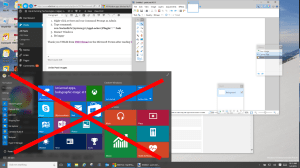



235 Comments
Thomas · September 1, 2015 at 1:58 am
If you can’t click on Start button to run Command Prompt, you can find cmd.exe in C:\Windows\System32\cmd.exe
Marilyn · August 31, 2015 at 9:46 pm
Finally got the start menu working after several attempts at above suggestions. No 1 suggestion worked after I realized that there us a space after ‘ren”
BRYAN · August 31, 2015 at 6:52 am
4TH SOLUTION WORKED BUT HAD TO RELOAD ALOT OF STUFF. COULD NOT FIND C:/WINDOWS.OLD? FOUND LOST STUFF UNDER FILES BUT COULD NOT TRANSFER
Rick · August 30, 2015 at 9:47 am
Fourth solution worked for me!
Hanna · August 30, 2015 at 4:57 am
Hello!
I tried all your fixes, but none are working for me =/ I even tried a reset (the one where I keep my files) but got the error code “there was a problem resetting your pc, no changes have been made”..
Can you think of anything else to try, or is a clean reset my only option?
/Hanna
Ian Matthews · August 30, 2015 at 2:45 pm
I think you are down to a reset 🙁
AL · September 17, 2015 at 1:28 am
Many thanks for your solutions which appear to have worked for many, but none worked for me. This is on a fairly decent, up to date computer. On my older, slower laptop – not a single problem with windows 10, typical.
Ok so how do I start again, from scratch? Gonna try installing this crap again from the beginning
Ian Matthews · September 24, 2015 at 8:31 pm
Hi Al; Please take a look at this new solution which has solved the Window 10 Start Button does not work: urtech.ca/2015/09/solved-fix-windows-10-start-button-does-nothing-in-10-minutes
This solution has worked for me twice today so I am hopeful it will work for others too. Please let me know how it goes.
AL · September 25, 2015 at 10:32 am
Hi Ian,
Apologies for the late response (been working from the old/fine laptop – Windows 10 is bloody great when it works!)
Anyway, many thanks for the suggested, more technical fix – I’ll run it as soon as i’m home this weekend and will let you know the outcome!
AL · September 29, 2015 at 5:58 am
Hi Ian,
I have tried the Create New Profiles fix – on the first attempt, after entering the 3rd command line, it gave the following result:
“There is no such global user or group: TempAdmin2.
More help is available by typing NET HELPMSG 3783”
I signed out, but no temp logins were there. So on the 2nd attempt I copied/pasted the exact text and it gave a more encouraging result after the 3rd command –
“The syntax of this command is:
NET LOCALGROUP
[groupname [/COMMENT:”text”]] [/DOMAIN]
groupname {/ADD [/COMMENT:”text”] | /DELETE} [/DOMAIN]
groupname name […] {/ADD | /DELETE} [/DOMAIN]”
However, after signing out, again there were no other logins to try. Dang, any ideas mate? I’m eager to try this fix out, copying over the tile data layer and such, but i’m falling at the first hurdle!
Muchly appreciating any help you can give!
AL
AL · October 5, 2015 at 12:23 am
Tried refreshing the whole thing as a last resort – it eventually got to a screen asking for a keyboard type – none of the options were selectable, it was a dead screen. SO… couldn’t refresh and start from the beginning either.
“Hi Microsoft, thanks for your free upgrade, I am appreciating the fact it is free, all day long, nice one. Yes it works fine!”
2 weeks later –
“Hi Microsoft! Your recent update has botched my profile! Now, this might be a long shot, bear with me on this one but… can you fix it bychance? An upgrade, or patch? Please? Oh I see you left a tumbleweed instead, thanks!”
How can I fix something that I haven’t had a hand in breaking?
Toni Heinonen · August 29, 2015 at 11:37 am
After few tries the fourth fix worked for me. Thank you man you are a life saver 😀
blank txt box, need header · August 29, 2015 at 5:13 am
first possibility: can’t find file.
2nd: no effect
3rd: can’t create a new user. I went via Control Panel, to Manage Accounts, to Add a new User which put me into a Setting page, where “add someone to this PC” has no response.
4th: already tried this didn’t work, although my steps were a bit different. I went thru Command prompt (Admin) to get to powershell, then “Administrator: Windows PowerShell.” I read the last comment that said watch the red error msgs and try to turn firewall on. Mine is already on. Most of my red type seems to say (it’s a bit overwhelming): Windows cannot register the package because of an internal error or low memory.
I tried going thru Run, Win-R, like you suggested but I can’t right click on the Powershell icon when it’s in the taskbar. I also lost my Edge and Cortana, along with the shop icon in the taskbar. (build 10240?)
Method 4 - extra step · September 12, 2015 at 8:27 pm
If right-clicking on the task bar doesn’t work for you (didn’t for me), run the following in your non-Powershell window to open up a new admin window:
Start-Process PowerShell –Verb RunAs
Capt Lemon · August 28, 2015 at 5:47 pm
Third Approach, already tried resetting.
Do you know what these errors mean?
C:\WINDOWS\system32>dism /online /cleanup-image /restorehealth
Deployment Image Servicing and Management tool
Version: 10.0.10240.16384
Image Version: 10.0.10240.16384
[=========== 20.0% ]
Error: 0x80010108
The object invoked has disconnected from its clients.
The object invoked has disconnected from its clients.
An error occurred closing a servicing component in the image.
Wait a few minutes and try running the command again.
The DISM log file can be found at C:\WINDOWS\Logs\DISM\dism.log
Ian Matthews · August 30, 2015 at 2:53 pm
Hi; I no longer do development work but a quick Bing / Google for those messages indicates they are VB related and not to be worried about in this case. DISM is the DEPLOYMENT IMAGING AND SERVICING MANAGEMNT tool that is popular use by corporate IT departments to create and modify (i.e. insert new drivers) Windows corporate images.
maggie · August 27, 2015 at 10:41 am
I still haven’t heard back from you. I have had 3 Microsoft techs try and fix it , and they can’t. They suggested I un install all my adobe apps, like Dreamweaver, InDesign etc,they said Windows 10 can’t handle these apps, and that’s what the problem is. but I don’t want to loose them.
Ian Matthews · August 30, 2015 at 2:54 pm
I would be VERY surprised if those apps had any connection to the START BUTTON / MODERN APP NOT WORKING problem.
NS_Sailor · August 27, 2015 at 5:05 am
Ran into same problem after upgrading a “New” Computer with just Windows 8.1 pre-installed to Windows 10
The only option that worked for me was option “4”
with the following change.
Rather than going Windows+R route I “Right Clicked” the “Start Menu” and went to “Command Prompt (Admin)”
Ran PowerShell and copied & pasted the command line.
The Start Menu was re-populated and worked after that
TechBoy · August 26, 2015 at 11:32 pm
Thank you for your comments..
I tried some … but they didn’t or couldn’t work…
And then I remember that I removed the Search bar tool from the taskbar..
Decided to bring it back…
And then it worked…
I guess the Start Menu and the Search tool are tied together..
Well this worked for me… and hope it works for you..
Alley · August 25, 2015 at 1:23 pm
None of those worked for me either. And on yhe refresh pc one, there was no refresh option on my menu. So im blindly selecting troubleshoot options. Sigh. Cost me $100 & lost a client because i couldnt finish job in time. Arg windows! I knew i should have stuck w 7.NOT a happy camper
Dave · August 25, 2015 at 8:21 am
I can’t even get to the control panel… the Win 10 icon and the Search box next to it are dead… Everything else seems to work.
Ian Matthews · August 30, 2015 at 2:58 pm
If you can bring up a CMD prompt you can type CONTROL.EXE to bring up the Control Panel
Anonymous · August 25, 2015 at 12:51 am
I simply pulled the plug on it by removing my battery without shutting down, since my power button puts my laptop to sleep. Everything began to work perfectly. No lost files, nothing. I was worried about having to reinstall anything again especially my office package. Let me know if this works for you.
Windows 10 Start Menu Not Working… | Discipline is Freedom · August 30, 2015 at 7:07 pm
[…] Windows 10 Start Menu Not Working. I’ve tried all the presented solutions from articles like this one. None worked so […]