UPDATE: June 21, 2016 – Microsoft has released a free repair tool for the Windows 10 START menu. You can read very brief explanation and download it here.
UPDATE: Jan 19 2018 – If your issue is that typing searches into the START menu is very slow or sluggish, the easy solution is HERE.
If you have been through the typical fixes for the annoying problem of having your Windows 10 Start Button not working, then this is the page for you. In case you are just starting to work on this problem, you might be interested in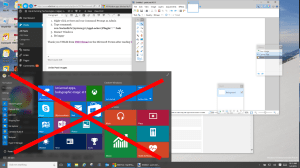 our most popular page of 2015 which contains four very common fixes for this problem: “Windows 10 Start Menu and Modern Apps Do Not Function” .
our most popular page of 2015 which contains four very common fixes for this problem: “Windows 10 Start Menu and Modern Apps Do Not Function” .
This page explains a more complex, but certainly not difficult solution, to the Windows 10 Start Button does not function problem. The premise is that your “Tile Data Layer” database is corrupt and so all you have to do is copy that database from another profile:
Step 1: Create New Profiles
- Login to windows (in your normal and broken Windows profile)
- Right-click the Start button, then Command Prompt (Admin)
- If that fails try Press WINDOWS key + X Key and select Command Prompt (Admin)
- Enter the following commands (one at a time and press ENTER after each one) in the Command Prompt window
.
net user TempAdmin1 “password1” /add
net user TempAdmin2″“password2” /add
net localgroup administrators “TempAdmin2” /add
.
- Sign out (you can try CNTL+ALT+DEL and select SIGN OUT if you are stuck)
STEP 2: Copy the TileDataLayer Database:
- Login to the TempAdmin1 account using password password1
- Logout (do not SWITCH USERS)
- Login to the TempAdmin2 account, using password2
- Click START and select File Explorer, click the VIEW tab (at the top of the screen), then check on Hidden Items
- Double click your way to C:\Users\TempAdmin1\AppData\Local\TileDataLayer
- Click CONTINUE when you see the security prompt
- Right-click the folder DATABASE and select COPY from the context menu
- Double click your way to (C:\Users\<YOUR USERNAME>\AppData\Local\TileDataLayer)
- Right-click the DATABASE folder and Rename to DATABASE.DelMe
- Right-click on an blank area in that folder, and select PASTE
- Reboot your Windows 10 PC and then sign into the user that had the problem
If your Windows 10 Start Button is working, you are done, otherwise proceed to step 3 below.
STEP 3: Reregister the AppPackages – NOT ALWAYS REQUIRED
There are reports from several people that the simply replacing the TileDataLayer Database did not resolve the Windows 10 Start Button not working problem. If this is your situation, login as the user with the failing Windows 10 Start Button and run through the following process
- Press WINDOWS Key + R on your keyboard
- if this does not work try CNTL+ALT+DEL and select START
- Type POWERSHELL and press Enter
- Right click on the PowerShell icon on the taskbar and select RUN AS ADMINISTRATOR
- Copy / Paste the following command in the Administrator: Windows PowerShell window and press Enter key:
Get-AppXPackage -AllUsers | Foreach {Add-AppxPackage -DisableDevelopmentMode -Register “$($_.InstallLocation)\AppXManifest.xml”} - Wait for PowerShell to execute and complete the command.
- Ignore the errors in red color that may pop up.
- When it finishes (which will be a few minutes) try hitting START button and hopefully your Windows 10 START button will be working now
I certainly hope this fixes your problem like it has mine. This is a giant pain in the butt that I have reported to Microsoft Partner Support and I hope the fix sooooooon! Let me know how it works for you.
If you are still out of your mind trying to fix this, I think the only other solution I found that looked like it had promise (which I have NOT tested) is: http://webdevelopermeer.blogspot.de/2014/10/windows-81-apps-wont-open.html
I used several sources for this fix but the most notable is: http://forums.saliu.com/windows-10.htm THANKS Ion!
UPDATE Sept 25 2015: I asked Microsoft Partner Support if they were aware of the issue and if there was an ETA for resolution. They responded with:
…The solutions you have summarized are very useful. They will work for some machines. However, from my experience, the “start menu does not work” is a known issue, or may be a bug in Windows 10, which is actively under investigation. You can refer to the following post:
As I know, for now, there is no an exact solution for this issue…



80 Comments
Sam Johnson · February 1, 2016 at 7:56 am
I’m sorry to say the situation hasn’t changed for me after trying all your suggestions, on this page and the other. I’m grateful for your assistance and obvious best intentions, and extremely disappointed at MS’s inability to solve the issue.
I can avoid the problem temporarily by reinstalling the Nvidia driver, but it only lasts until the next reboot. As a result, I must reinstall the graphic card driver every time I turn on the PC.
Ian Matthews · February 20, 2016 at 7:26 pm
I have had such success with this process AND I have not seen the problem on ANY Win10 PC since Christmas 2015 so I thought the problem was resolved.
Lou Fonolleras · January 25, 2016 at 2:11 pm
Ian,
Thanks so much for the thorough coverage of t his topic…however, it is now 1/25/16 and MS has yet to find a fix for this issue. I tried all of your fixes but none of them have helped to fix my start button and apps problem. I’m also not able to connect to the partner support site to review that information.
Any new info on this aggravating issue? Thanks very much.
Lou
lfonolleras@verizon.net
Ian Matthews · January 25, 2016 at 9:35 pm
Hi. Two thoughts come to mind. 1: I have not seen a problem with the START button since build 1511 (November 2015) of Windows 10 was released and traffic on this page died down within a month of that release. As such I suspect they have fixed it in the current build… so I would upgrade (for free) to the current build of Windows 10. 2: did you look at http://www.urtech.ca/2015/05/solved-windows-10-start-menu-and-modern-apps-do-not-function/ ?
Thanks
Andre Kraemer · January 19, 2016 at 11:02 am
Thank you! Step 1 + 2 solved the issue for me. The only thing I changed was to add a space between the username and the password
so I typed
net user “TempAdmin1” “password1” /add
net user “TempAdmin2” “password2” /add
…
Thomas · January 8, 2016 at 12:34 pm
I have tried all of the options mentioned and the only one that worked was step 3. So now I keep a stray user for the sole purpose of copying the Tile db. It’s the quickest solution.
Elwyn · January 3, 2016 at 10:56 am
Tried the TileDatalayer method, including erasing the text files in Database before re-booting. Did not work.
Tried re-registering all Windows App.Did not work.
Tried System File Checker to look for corrupt files. Scannow process stuck only at 58% after an hour. Canceled process (may try longer next time).
Even re-installed Windows 10. This is the most painful part. 6 hours. Worked the first time but back to the same problem the next day.
Only thing that works is by creating a new account so far… let’s see how long this last until the next Microsoft update ruins it. This is just awful.
JHPArizona · December 24, 2015 at 11:35 am
https://partnersupport.microsoft.com/en-us/mpnwinclient/forum/mpnwin-mpnwindows10pro/windows-10-update-not-working-cannot-get-to-update/dbc952d9-2748-4fc8-9e78-4f1a1e211f07
This link does require you to have an active partner account. If not, you just get stuck at the login page.
Ian Matthews · December 27, 2015 at 4:19 pm
Hi J; that is correct. I provided the link for any MS Partners.
Nyco · December 17, 2015 at 10:38 am
YOU ARE MY GOD !!! Thanks !!!!!!!
James · December 15, 2015 at 7:43 am
Absolutely outstanding. After days of working on this, found your solution – Steps 1 and 2 solved it. Thank you.
Rpmii · December 5, 2015 at 1:04 pm
I tried this and once I restarted every thing worked for about 5 minutes. Then back to no response from start menu. Oh well. Thank you but this did not work for me.
Ian Matthews · December 27, 2015 at 4:32 pm
Did you try: http://www.urtech.ca/2015/05/solved-windows-10-start-menu-and-modern-apps-do-not-function/
Dik · November 29, 2015 at 10:14 am
Ian,
Have any insight into why calculator will not open? I’ve tried every solution I can find, none work. Can’t even run the exe directly.
Ian Matthews · December 27, 2015 at 4:34 pm
That is an oddity. I would try a repair: Start and ELEVATED COMMAND PROMPT sand type SFC /SCANNOW
Dik · November 29, 2015 at 9:28 am
Thank you, thank you, thank you!!!
I have tried all of your solutions as well as every other that I could find, and the replacement of the database did the trick.
Mr. Shawerma · November 28, 2015 at 6:07 am
This is one of the most annoying problems with Windows 10 especially for large scale upgrade scenarios. I’ve noticed that if the source OS had UAC disabled or Restricted Groups GPO’s applied without having “NT Authority\Authenticated User” and “NT Authority\INTERACTIVE” in the USERS localgroup. The upgrade process will finish with Start Menu not working.
Anita · November 26, 2015 at 2:01 pm
THAAAAAANNNNK YOU SO VERY MUCH FOR THIS! I tried every solution and THIS is the only one that worked for me! I appreciate you for making this article!I only needed to do the first half for it to work. Also for the new users I had to delete the quotation marks for it to make the users for me
Manek · November 23, 2015 at 4:59 am
Hi
Nice one!
The TileDataLayer copy worked where all the other solutions I tried – including scannow, dism and re-registering all packages – did not.
One small wrinkle: I had to restart not just log off from my main user account in order to avoid a ‘folder in use’ error when trying to rename the Database folder.
Nicky · November 16, 2015 at 2:34 pm
I also confirm, this solution worked for me too. I did all 3 steps above. In step 1 i used only user1 & user2 without any passwords. After applying the solution, i had to re-pin my favorite programs to the start menu, but that’s nothing compared to the avoided reinstalling.
Ian, thank you for this post.