If you have a new Windows Server 2016 or Windows 10 installation, you will find that when you right click on the START button, you will see COMMAND PROMPT as an option. For standard users this is fine, but for administrators, you will likely want the more powerful POWERSHELL option. Fortunately this is easy to change.
To change COMMAND PROMPT to POWERSHELL on the START menu:
- Right click on the TASK BAR and select SETTINGS
- Click REPLACE COMMAND PROMPT WITH WINDOWS POWERSHELL IN THE MENU WHEN I RIGHT CLICK THE START BUTTON
Done. You do not even need to log off/on.
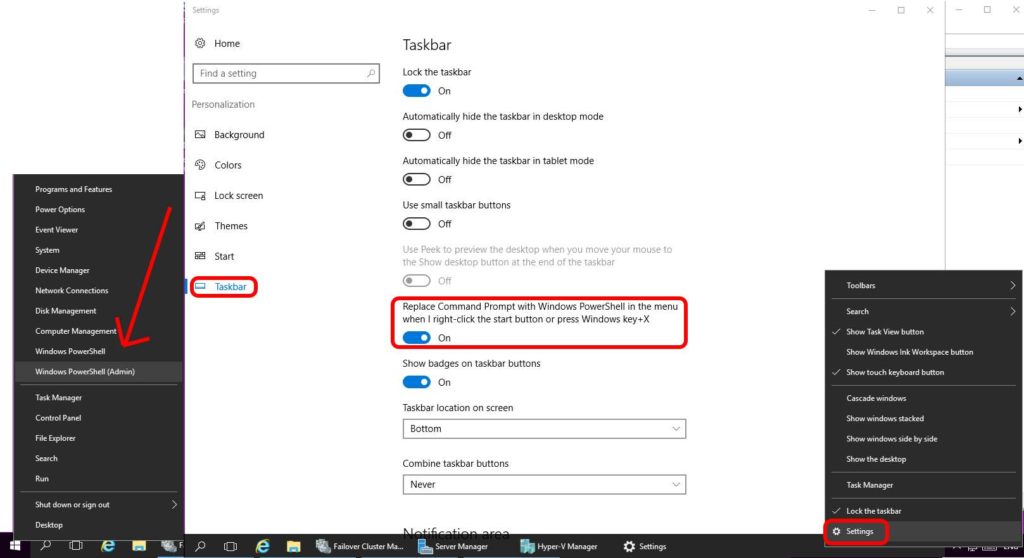



5 Comments
Patrick · July 20, 2022 at 12:25 pm
It’s “Replace Command Prompt…”, not “Replace Command Promote…”
All you have to do is type “prompt” and it takes you there. If they cut and paste your entire line it fails for the spelling.
Ian Matthews · July 23, 2022 at 10:09 am
Fixed the autocorrect. Thanks Patrick
Pedro Superman · March 24, 2020 at 1:35 pm
actually I am looking to do quite the opposite for administrative us
SOLVED: Easy Step By Step Upgrade From Windows Server 2012R2 to Server 2016 – Up & Running Technologies, Tech How To's · August 18, 2023 at 6:37 pm
[…] version of Windows Server 2016 that matches your current Windows Server […]
SOVLED: Easy Command Line To Stop Services With Same Name – Up & Running Technologies, Tech How To's · July 19, 2022 at 7:11 pm
[…] is a simple PowerShell command to stop multiple services that start with the same […]