If you are trying to tighten up your security by adding Virtualization-Based Security (aka VBS) to your Windows 11 you might find this error:
Core Isolation Memory Integrity
Incompatible Drivers WDCSAM64_PREWIN8.SYS
Driver date: 11/29/2017Driver version: 1.2.0.0Published name: oem26.inf
This is an old driver that ships with both Windows 10 and Windows 11 and very few people need it. In fact we have never run into a situation of any machine using WDCSAM64_PREWIN8.SYS .
Fortunately, it is very easy to remove:
- RIGHT click on the START button and select WINDOWS TERMINAL (ADMIN)
- If you are on Windows 10, select POWERSHELL (ADMIN)
- You can then list all of the drivers on your computer using pnputil /enum-drivers and find the one with WDCSAM64_PREWIN8.SYS or you can just look at the error message. In my case the driver that needs to go is OEM26.INF
- Uninstall the driver using pnputil /delete-driver oem<XX>.inf
You do NOT need a reboot so you can immediately retry to enable CORE ISOLATION and you should see a prompt to reboot once Core Isolation > Memory Integrity is turned ON.
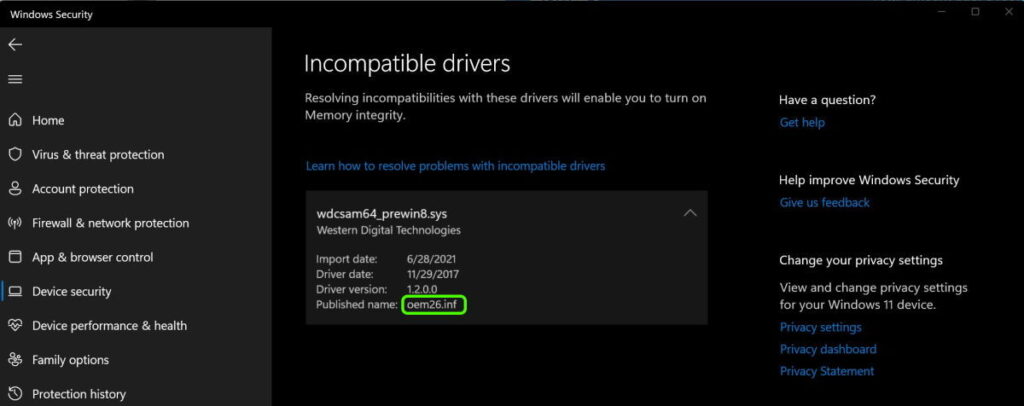
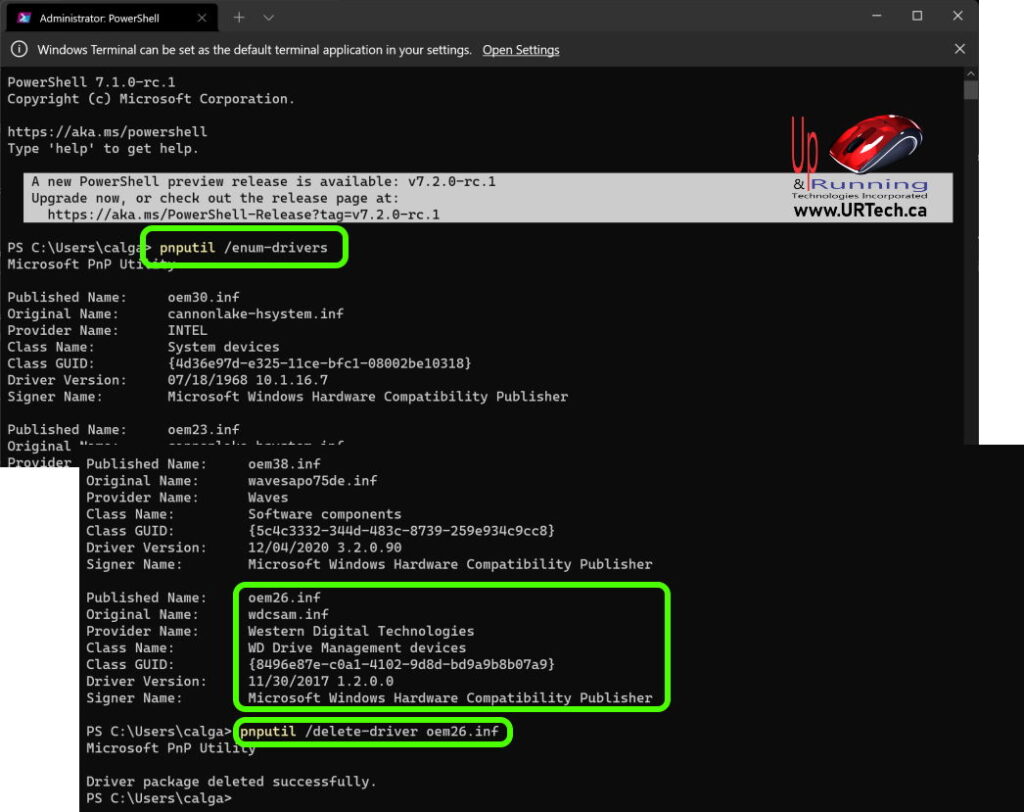
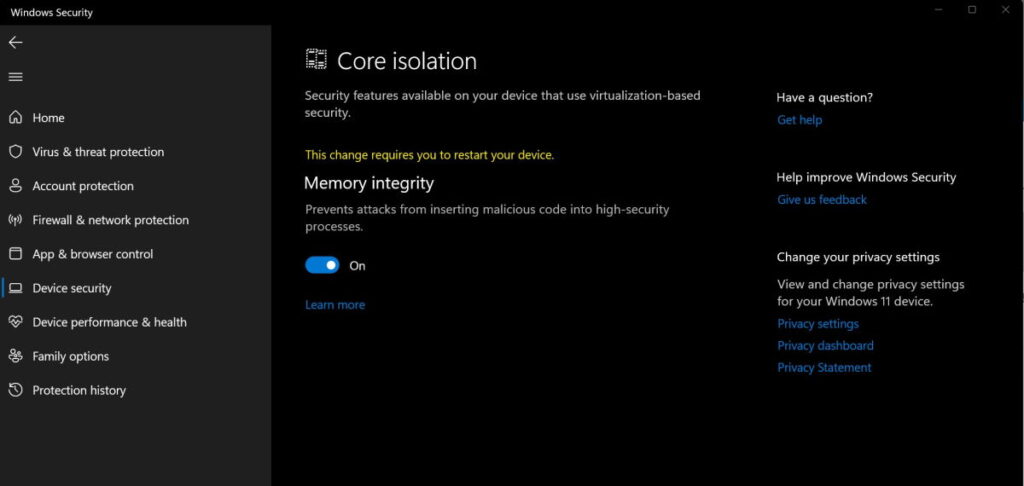



133 Comments
Jarmo · February 18, 2025 at 12:39 pm
Hello.
i don’t have wdcsam in the list.
And i don’t see any errors…..or HOW i should see, what driver is broken `?
Can someone do screenshot about how this error looks like from the “pnputil /enum-drivers” list ?
Anyway memory integrity is off, and can’t turn on.
Melanie · December 18, 2024 at 11:00 am
Core isolation was already on for me. To resolve, I uninstalled the driver from device manager, installed WD security and it resolved it for me. Thank you for this post, was the most helpful I found for this issue!
Mike · December 6, 2024 at 1:52 pm
I tried the directory shortcut and received “Failed to delete driver package: The filename, directory name, or volume label syntax is incorrect.”
Matt Daly · November 17, 2024 at 6:03 pm
Bam, just like that, fixed. Super cool, thank you.
Bob · September 28, 2024 at 12:13 am
Thank you for this post. This is still a fairly common problem, but your post is the only solution that actually works – even the Microsoft knowledge base was useless on this issue.
Ian Matthews · October 2, 2024 at 6:10 pm
Thanks for the kind words Bob… we try 🙂
Adam · October 21, 2024 at 10:01 am
JFYI, here’s the complete driver info:
Published Name: oem0.inf
Original Name: wdcsam.inf
Provider Name: Western Digital Technologies
Class Name: WDC_SAM
Class GUID: {8496e87e-c0a1-4102-9d8d-bd9a9b8b07a9}
Driver Version: 01/19/2011 1.0.9.0
Signer Name: Microsoft Windows Hardware Compatibility Publisher
Published Name: oem6.inf
Original Name: wdcsam.inf
Provider Name: Western Digital Technologies
Class Name: WDC_SAM
Class GUID: {8496e87e-c0a1-4102-9d8d-bd9a9b8b07a9}
Driver Version: 07/06/2020 4.55.25.661
Signer Name: Microsoft Windows Hardware Compatibility Publisher
adam · October 21, 2024 at 10:02 am
So…which driver should I delete?
adam · October 21, 2024 at 10:03 am
Which driver do you suggest deleting (one is for my C:\ drive, one is for an external USB drive that I still use)? Will I still be able to use the external drive?
Published Name: oem0.inf
Original Name: wdcsam.inf
Provider Name: Western Digital Technologies
Class Name: WDC_SAM
Class GUID: {8496e87e-c0a1-4102-9d8d-bd9a9b8b07a9}
Driver Version: 01/19/2011 1.0.9.0
Signer Name: Microsoft Windows Hardware Compatibility Publisher
Published Name: oem6.inf
Original Name: wdcsam.inf
Provider Name: Western Digital Technologies
Class Name: WDC_SAM
Class GUID: {8496e87e-c0a1-4102-9d8d-bd9a9b8b07a9}
Driver Version: 07/06/2020 4.55.25.661
Signer Name: Microsoft Windows Hardware Compatibility Publisher
adam · October 23, 2024 at 5:25 pm
This problem cleared up after installing the wd discovery app
Adam · October 19, 2024 at 12:55 pm
I have two wdsam.inf drivers, oem0.inf and oem6.inf. I have an internal Western Digital drive and and external one. Any hints about which driver needs to be deleted?
gerard loyez · August 22, 2024 at 12:00 am
bonjour, soucis idem resolu parfaitement… merci
hello, problems ditto solved perfectly… Thank you
Rupesh · October 17, 2023 at 1:14 am
Thanks, the above step worked. I had the issue with oem65.inf for Sennheiser Communications.
Harvey Ray Fields · October 13, 2023 at 4:39 am
I used this method and it worked to get rid of the file. My issue is, I still can’t turn on the Memory integrity, due driver incompatibilities. I have restarted my computer and still same issue. When I look to resolve any incompatibilities there are no drivers listed.
Jon · January 14, 2024 at 12:24 pm
I have the same issue, where you able to resolve it?
Ólafur Gíslason · September 5, 2023 at 8:33 am
same result – “one or more devices using the same specified INF”. Without oem-number : “the specified file is not installed oem inf.”
Rando · August 24, 2023 at 1:36 am
I also had the same issue where it was telling me that I could not delete the driver. But if you put a space, then type /force it will delete the driver without issue. Just copy this command and replace the with your specific INF number. pnputil /delete-driver oem.inf
Guillaume · July 22, 2023 at 9:06 am
I had the same message as Don when trying to remove driver oem47.inf in Windows 11 (Western Digital MyBook)
Craig · August 21, 2023 at 2:32 pm
Did you run “As administrator”?
Don · July 18, 2023 at 12:23 pm
I tried the above solution but got the following message: Failed to delete driver package: One or more devices are presently installed using the specified INF. Suggestions?