If you are trying to tighten up your security by adding Virtualization-Based Security (aka VBS) to your Windows 11 you might find this error:
Core Isolation Memory Integrity
Incompatible Drivers WDCSAM64_PREWIN8.SYS
Driver date: 11/29/2017Driver version: 1.2.0.0Published name: oem26.inf
This is an old driver that ships with both Windows 10 and Windows 11 and very few people need it. In fact we have never run into a situation of any machine using WDCSAM64_PREWIN8.SYS .
Fortunately, it is very easy to remove:
- RIGHT click on the START button and select WINDOWS TERMINAL (ADMIN)
- If you are on Windows 10, select POWERSHELL (ADMIN)
- You can then list all of the drivers on your computer using pnputil /enum-drivers and find the one with WDCSAM64_PREWIN8.SYS or you can just look at the error message. In my case the driver that needs to go is OEM26.INF
- Uninstall the driver using pnputil /delete-driver oem<XX>.inf
You do NOT need a reboot so you can immediately retry to enable CORE ISOLATION and you should see a prompt to reboot once Core Isolation > Memory Integrity is turned ON.
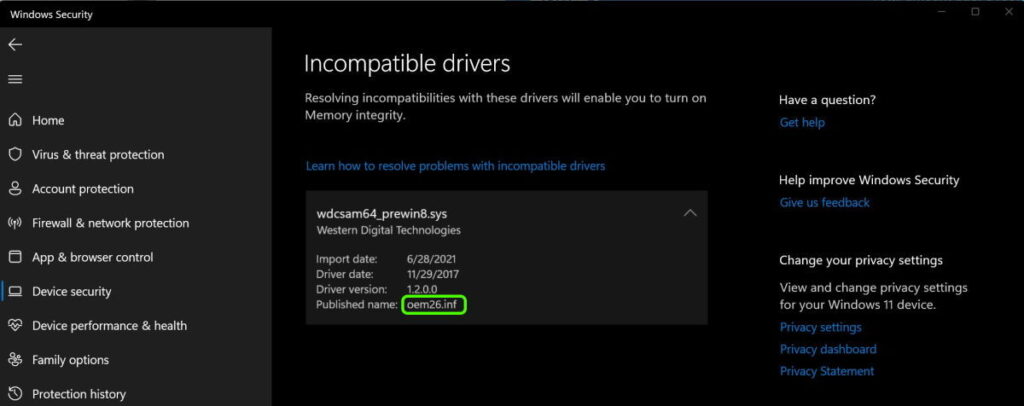
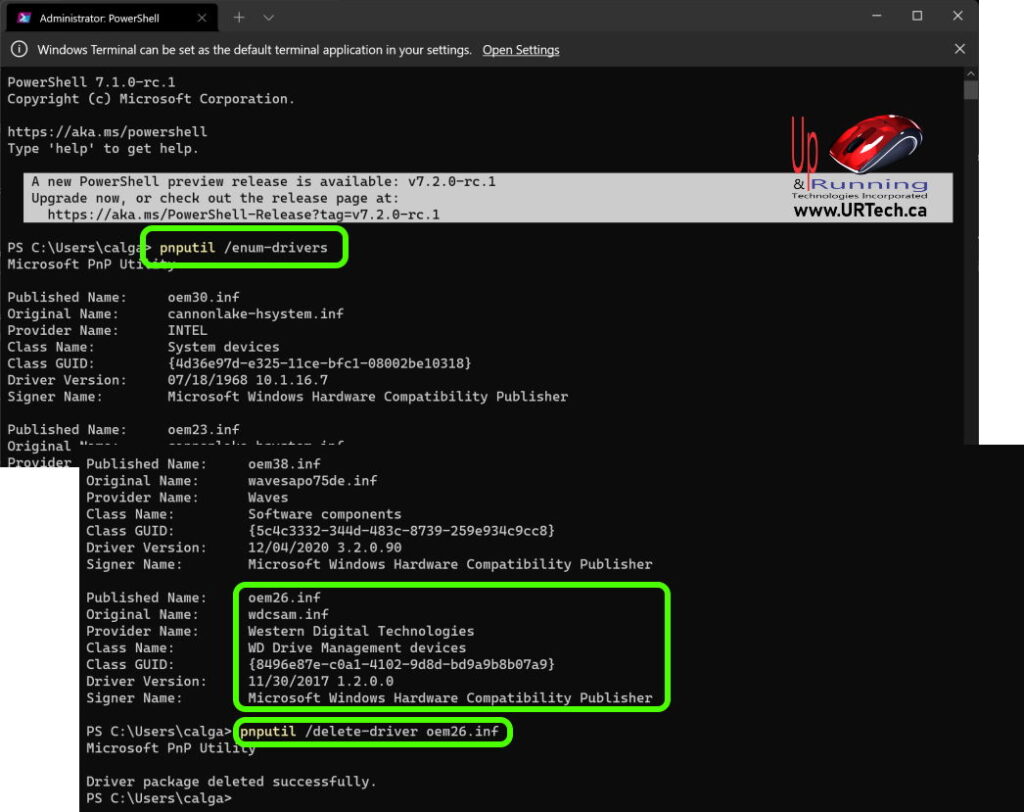
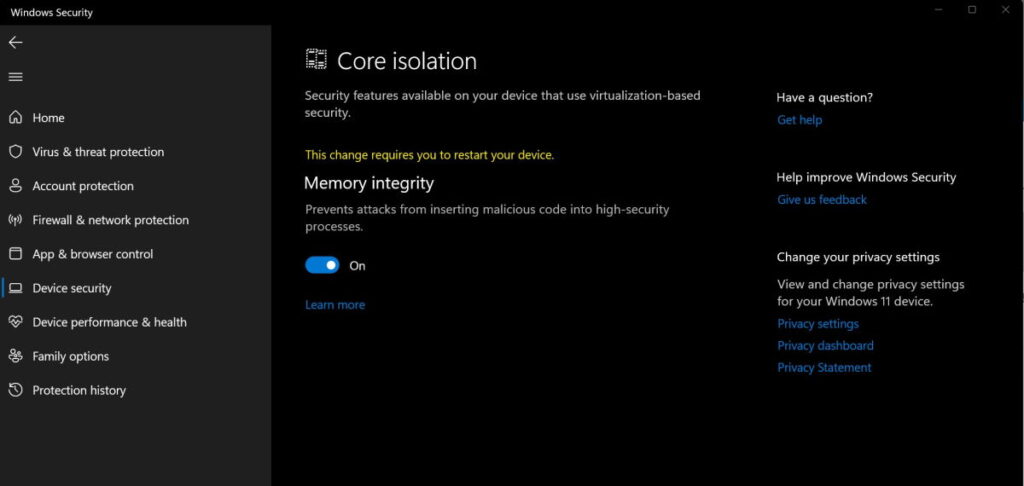
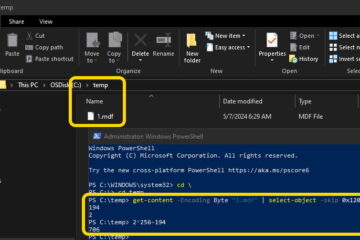
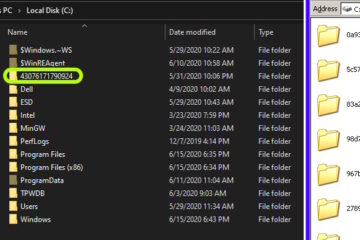
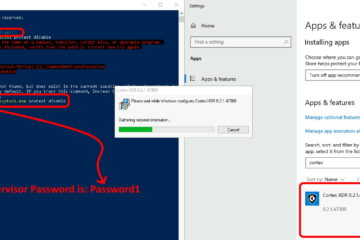
119 Comments
Mikah · September 4, 2022 at 8:15 pm
thanks, fixed
Pete C · September 4, 2022 at 8:05 pm
The fix worked like a champ. Thank you!
Margaret Knop · September 4, 2022 at 4:15 pm
I tried but it says that one or more devices use it. I ejected and unplugged my Western digital external hard drive. Then I tried again but am still told that other devices are using it. I don’t know what other devices are using it. It will not go away. What can I do?
Alex · September 4, 2022 at 2:42 pm
I tried it but got a failed to delete driver package: one or more devices are currently installed. Removed my external disk but no joy. Will restart now.
Gabe · September 3, 2022 at 6:17 pm
Thank you for the step by step instructions. After being frustrated by an inability to delete the offending file from the File Repository due to permissions issues, this did the trick.
Steve · September 1, 2022 at 1:34 pm
Okay, attempted this and received the following response – Failed to delete driver package: One or more devices are presently installed using the specified INF. Thank you
Steve · September 1, 2022 at 1:19 pm
Ugh, attempted this and got this – Failed to delete driver package: One or more devices are presently installed using the specified INF. Thank you in advance for the assistance.
Michael McBride · September 1, 2022 at 11:19 am
I used Device Manager. Then I clicked on View devices by driver name. Once I located my errant incompatible driver (use published name), I right clicked on it. Then checked off Remove driver and Force remove. It worked for me.
pats · September 13, 2022 at 9:58 am
Thank You! M McBride gave a simple solution to this incompatible driver issue. The super geeky results were all so confusing, but your solution was simple! No need to go to the black screens or the ‘shell’ at all. I definitely appreciate you posting your simple solution!
Tickle · September 1, 2022 at 9:51 am
Failed to delete, what should I do? help
Robert K Funkey · September 1, 2022 at 9:24 am
ERROR: “Failed to delete driver package: One of more devices are presently installed using the specified INF.” Not very helpful error message.
kambiz · September 1, 2022 at 12:37 am
Failed to delete driver package: One or more devices are presently installed using the specified INF
Sergey · August 30, 2022 at 4:25 pm
Thnx! It’s realy help to me
Orv Williams · August 29, 2022 at 1:50 am
I actually have Western Digital hardware actively using the oem30.inf that is preventing me from turning on memory integrity.
The offending hardware is the 3TB WD drive I use for older games that don’t benefit from using SSD drives.
C: 1TB SSD (System)
D: 1TB SSD (Games)
E: 3TB HD (Games)
The drivers are up to date, so I am left with the annoying security notification in my systray.
Seems a real shame to outlay cash to replace a piece of perfectly serviceable tech…
Michael McBride · September 1, 2022 at 11:22 am
Me too. But I fixed it. Go to your Device Manager window. In title bar, click on View and select View by driver. Find oem30.inf and right click on it. Then check off Remove and Force remove. It worked for me on Windows 11. Now I am able to turn on Memory Integrity etc.
pats · September 13, 2022 at 10:14 am
This was simple and it worked! No need to bust into the powershell and all that. Just follow M McBride’s simple and direct solution! It works! Thank you!
Philip Hutchinson · August 26, 2022 at 5:38 am
This worked, great thanks
GreaterMancunian · August 11, 2022 at 2:28 am
No need to use pnputil /enum-drivers to identify the oemNN.inf. There is a dropdown next to the offending driver name and it tells you the .inf name that needs addressing.
Brian H · September 8, 2022 at 3:37 am
Thanks for the tip