UPDATE: June 21, 2016 – Microsoft has released a free repair tool for the Windows 10 START menu. You can read very brief explanation and download it here.
.
It was a dark and stormy nighty in April when I installed Windows 10 build 10041 (on the fast ring) and the START button stopped working… ok enough fun. If you have installed a recent Windows 10 build you may find that the START button and all of the modern apps either do nothing or error out with messages about .NET or PARENTAL CONTROLS.
In my case I just installed a free START menu utility (I like START 8 or CLASSIC SHELL) that you might have install on Windows 8, and waited for Microsoft to release the next build of Windows 10 that I hoped would be installed automatically as I am on the FAST RING. It did not because Microsoft changes Windows Update to be a ‘Modern App’ which means it will not run. Soooo, I thought was pretty smart to just download the build 10074 ‘.EBD’ upgrade file from a site and run through the conversion to .ISO and then do an in-place upgrade (which just means run SETUP from the DVD and tell it to upgrade). That did work… for 3 days. This morning my START menu was dead again, AAARRRG!
Microsoft needs to get its Application developer jobs to fix this but until they do, here are solutions that have worked for us:
1: Delete Corrupted AppLocker Files
The I found the fix:
- Right-click at Start and run Command Prompt as Admin
- Type command:
ren %windir%\System32\AppLocker\Plugin*.* *.bak - Restart Windows
- Be happy
Thank you UHLIK from THIS thread on the Microsoft Forum after reading THIS thread on the forum.
2: Start APPLICATION IDENTITY Service
Another fix for the The Start Menu Does Not Work problem is:
- Right-click at Start and click RUN
- type SERVICES.MSC and press the enter key
- right click on APPLICATION IDENTITY and select START
- Be happy… a reboot is not required
3: Use DISM Command
UPDATED: August 19, 2015: A third fix I have used successfully is:
- Create a new user and log into it
- Right click on the START button and select COMMAND PROMPT (RUN AS ADMINSTRATOR)
- Type dism /online /cleanup-image /restorehealth
- Restart the PC
- Log back into the problematic profile hopefully you’ll find the store and apps work again
4: PowerShell Command to Reregister Packages
A forth fix I found came directly from Microsoft Partner support:
- Press Windows Key + R on your keyboard.
- Key in PowerShell and hit Enter.
- Right click on the PowerShell icon on the taskbar and select Run as Administrator.
- Now paste the following command in the Administrator: Windows PowerShell window and press Enter key:
Get-AppXPackage -AllUsers | Foreach {Add-AppxPackage -DisableDevelopmentMode -Register “$($_.InstallLocation)\AppXManifest.xml”} - Wait for PowerShell to execute and complete the command. Ignore the few errors (in red color) that may pop up.
- When it finishes, try hitting Start and hopefully it’ll start working.
5: Replace the “TileDataLayer” Database – Added Sept 24, 2015:
If none of these fix the Start Button, you can try our advanced solution to the Windows 10 Start Button not working, which has solved the issue for me twice already this month and you can read about it here.
If you have had enough, you can just give up and REFRESH you machine.
- Right click on the START button
- Hold the shift key while selecting RESTART
- Select TROUBLESHOOT from the recovery menu
- Select REFRESH YOUR PC
This will reinstall Windows 10 but it will keep all of your files (Documents, Pictures…) but it will kill all of the programs that have been installed. Everything that is dead will be in C:\WINDOWS.OLD so you can fish out anything that is missing, but you will have to reinstall your programs, like Microsoft Office.
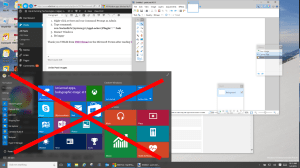
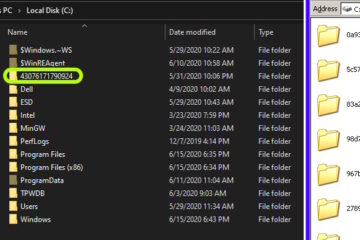
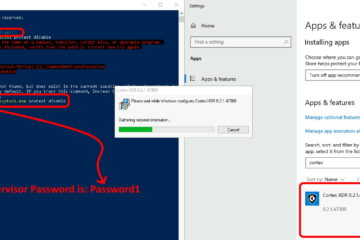
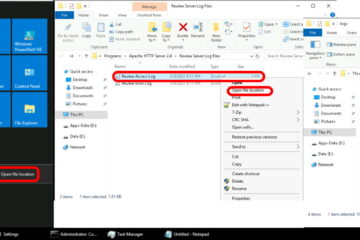
235 Comments
timfou · January 4, 2016 at 2:01 pm
I installed Win10 two months ago but couldn’t figure out how to get the Start menu or modern apps to open. I reverted back to Win7. Today, I tried again with Win10 and found this post. Fix #2 worked for me and I’m now fully upgraded to Win10. Thanks for posting this.
Mike Mueller · January 4, 2016 at 7:28 am
I tried the steps above.
#1 could not locate.
#2 did not work
#3 have not tried yet
#4 some lines still showed X% processing – did not work
About to go to the other sight and try the “10 minute fix”
Last entry, tried from another site and got WDF_VIOLATIONS error and system restarted without completing action.
beltman713 · January 3, 2016 at 7:13 am
Hit ctrl-alt-del. Then click the power button at lower right corner of your screen. Then click restart. Tap F8 continuously, at windows boot, until your computer gets to the login screen. Then login normally. Your start menu should be back. This works for me.
Richard · December 22, 2015 at 6:48 am
My suspicion is that the start-menu failure to open (and closely related problems) are common symptoms with a variety of possible causes. I was suffering from this problem, but also missing system icons (network and/or volume). I tried a lot of suggested remedies for these problems, and while some resulted in temporary recovery (including increasing the startup timeout, deleting icon-related registry keys, restarting Windows Explorer, etc.), none fixed the problems permanently. I noticed a few comments above that suggest some others might be finding the solutions here are temporary rather than permanent as well.
Here’s what worked for me. I load several programs at startup. They apparently were bumping into each other or conflicting in some way and causing both problems (with the start menu and the system icons). I disabled several and used WinPatrol to delay as many of the others as possible, giving them each plenty of time to start on their own, minimizing the simultaneous rush of programs to start. Since working out this change, the start menu has functioned reliably and the system icons appear every time.
MS’s philosophy is to speed up the computer by urging users to kill startup programs. But with the huge amount of RAM in most current-gen computers, running a number of background programs is something Windows is capable of doing well — yes, it slows processing for any given program, but if the user wants to run more programs, the overall speed of processing is simply allocated, as the user prefers. Where Windows hits a bottleneck, however, is in starting multiple programs. This is, in my view, a design flaw, since Windows ought to have a built in traffic-cop that analyzes and manages the startup sequence so as to avoid conflicts and associated problems. Since it doesn’t, the manual WinPatrol delayed startup workaround seems to achieve the desired result.
No guarantees. As I said at the beginning, there might be multiple causes. But this was apparently my underlying cause.
johnmarley · December 14, 2015 at 6:40 pm
its work for me…yeaaahh!!!thank’s dude….;)
Kelsey · December 14, 2015 at 8:39 am
How long does the Powershell process take? It has been nearly 20 minutes now, and the third deployment process is just sitting there. I admit I don’t have a lot of patience, but I don’t want to jump to another option too quickly and risk causing more of a mess…Also, when I try the first option to delete AppLocker files, Command Prompt states “The system cannot find the file specified”.
Peter · December 10, 2015 at 9:43 am
Mine just stopped working today.
I tried all the fixes except the one that re-installs the OS which will take too long to go through. It doesn’t do the critical error now but it doesn’t give me a start menu either.
It may be defeatist but I have installed classic shell and it works fine. It’ll keep me going until microsoft sort out the bug.
Ian Matthews · December 27, 2015 at 4:23 pm
Hi Peter; d urge you to try our more complex fix. http://www.urtech.ca/2015/09/solved-fix-windows-10-start-button-does-nothing-in-10-minutes/ It takes some work, but I have not seen it fail yet.
Selena · December 8, 2015 at 11:39 am
So what happens if I tried option number 4 but it just stalled partway through? This is the last line it gave me:
Deployment operation progress: C:\Program Files\WindowsApps\Microsoft.CommsPhone_1.10.15000.0_x64__8wekyb3d8bbwe\AppXMa
17% Processing
And it’s been stalled at 17% for several hours now…
Ian Matthews · December 27, 2015 at 4:30 pm
Hi Sheena; I have not seen this previously. I would reboot and run the process again.
Ian C · December 3, 2015 at 9:44 pm
Thank you SO much! I recently upgraded from Windows 7 to 10 and none of my Microsoft Store apps would run at all but gave me errors. #4 fixed it without a reboot. Having just configured all my programs, I’m glad not to have to reinstall windows… again.
Lisa · November 29, 2015 at 11:37 am
After an automatic update 3 days ago, my start menu, calendar, etc. stopped working. I spent more time searching for answers and trying the suggestions like these that I found online. None worked for me. I thought before I took it somewhere to be looked at that I would try a system restore — to a date last week where everything worked fine, before the update. That did the trick. I know my issue was related to the Windows update; others might not be, but the system restore brought everything back to working order. It’s a suggestion anyway, in case you try other things that don’t work. It might be worth a try.
das@das.com · November 28, 2015 at 9:55 am
tried all the steps, didn’t work. I dont wanna restore/reinstall the whole windows just to fix this
Ian Matthews · December 1, 2015 at 11:38 pm
Hi Das. Have you tried http://www.urtech.ca/2015/09/solved-fix-windows-10-start-button-does-nothing-in-10-minutes/
suzmom · December 6, 2015 at 11:26 pm
Tried option 1: ren %windir%\System32\AppLocker\Plugin*.* *.bak
At first got a message like can’t find “ren”
So I removed the space between ren and %windir%
Got no error. Restarted. Boom… Start menu back.
Thanks.
fanfan54 · November 22, 2015 at 4:56 am
Pfiouh…
It was really hard, I tried every solution (I wrote a longer message which everything I did but I lost it), but finally, I found the problem was with the TileDatabase because I could not copy it from TempAdmin because it was used, I picked it from another Windows 10 PC, it did not work, I renamed it and immediately Windows recreated a new database, empty but no longer corrupted, and Start Menu could be open, empty.
So, I could repair it but now it’s empty.
Jim P · November 13, 2015 at 1:00 pm
I tried all of the above solutions and none of them worked. The only thing that did work was to go to – C:\Users\User\AppData\Local\TileDataLayer\Database and delete the EDB****** test files and the EDB.chk file. This has worked for me twice.
Jim P · November 13, 2015 at 1:01 pm
*should be text files not test files
Ian Matthews · December 27, 2015 at 4:36 pm
Thanks Jim
vad · November 12, 2015 at 9:50 pm
Every trobleshooting should start with looking into event log. Mine was full of errors related to svchost.exe_tiledatamodelsvc, saying that edb.log was corrupted – so it was solution #5. I deleted corrupted file, and the problem was gone.
Besides start menu not opening, I also had very slow opening of context menu of folders and of “my pc”, apparently caused by the same problem. This was fixed as well.
Fixing the Start Menu When Adding Windows 10 to a Domain | Armaitus on… · December 16, 2015 at 10:54 am
[…] Windows 10 users were suffering the same issue. Worse, there were a myriad of possible causes and solutions to the […]