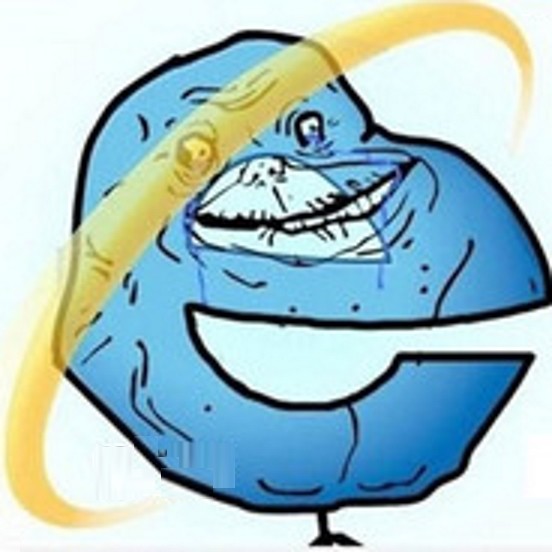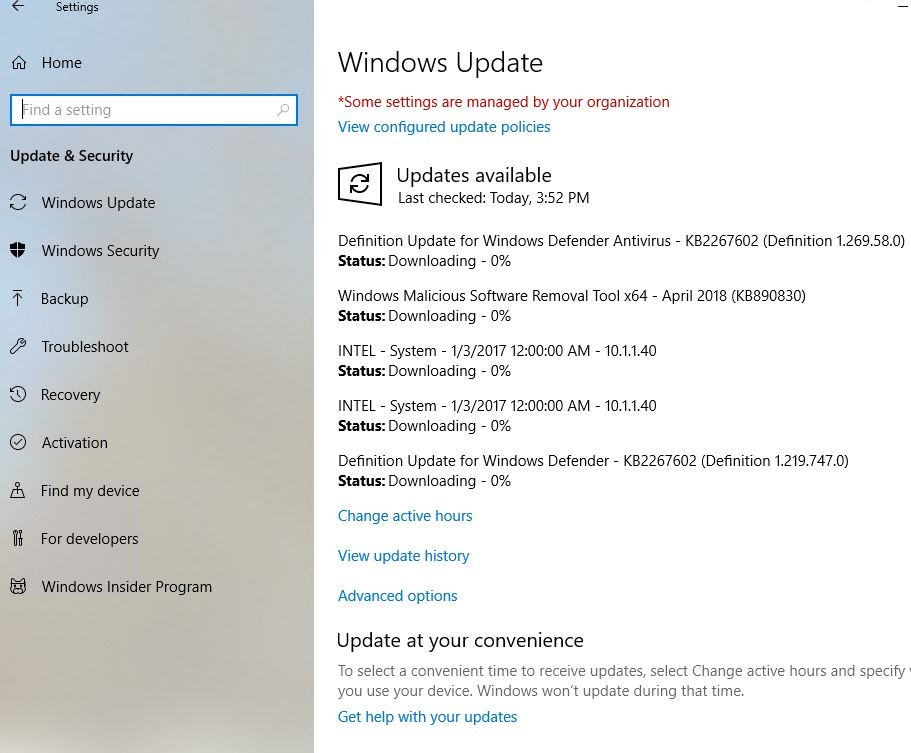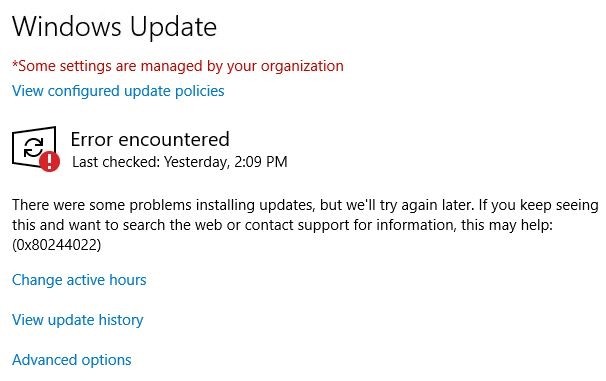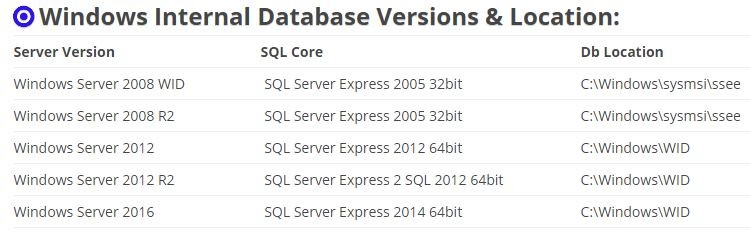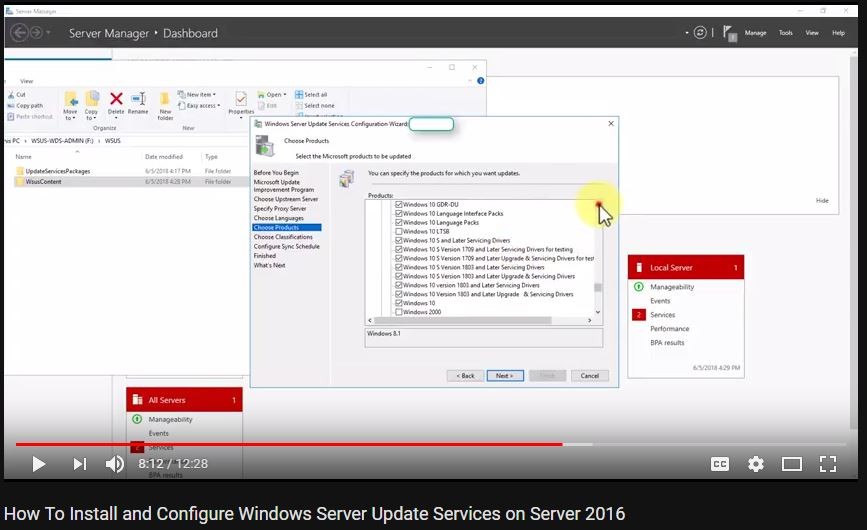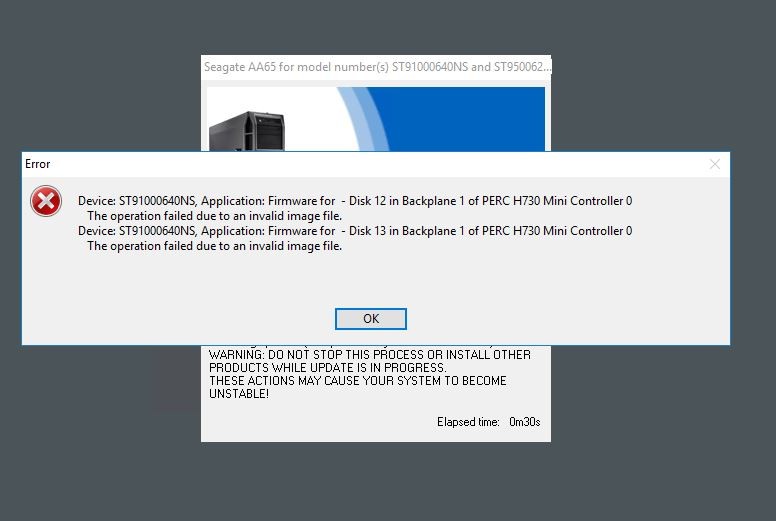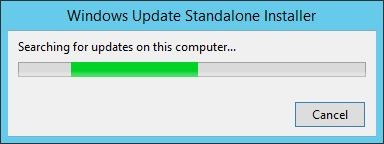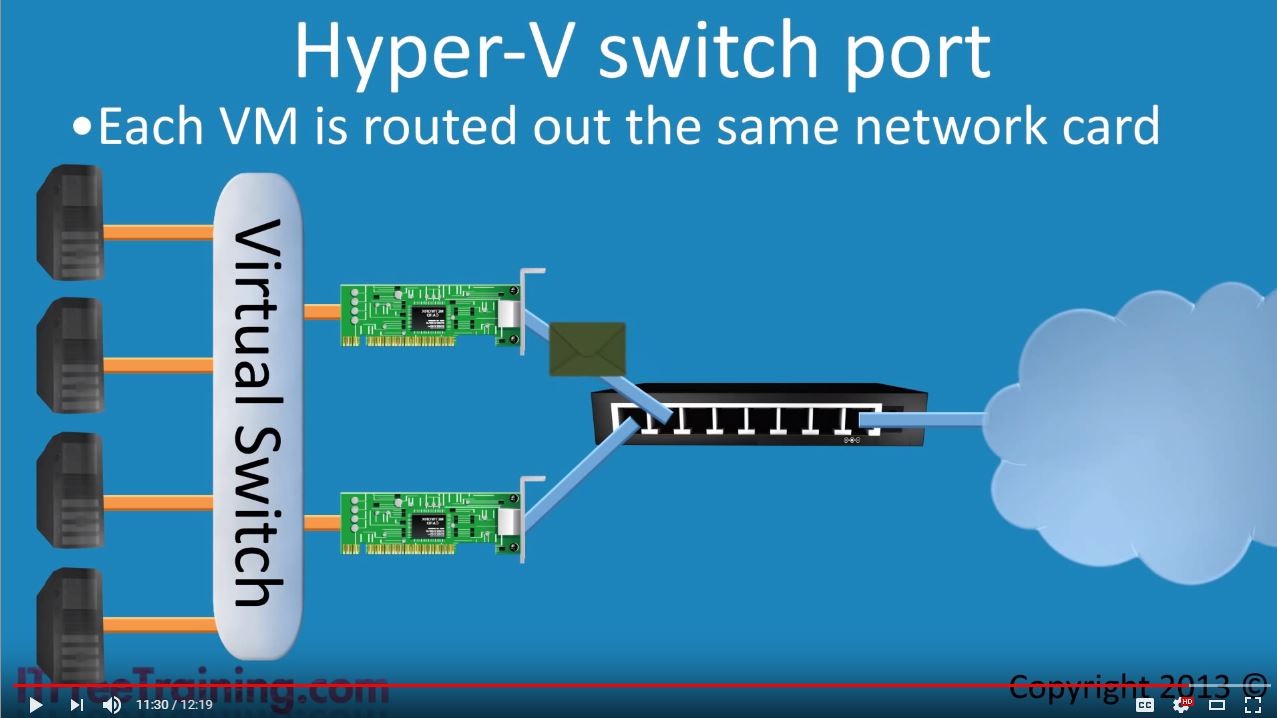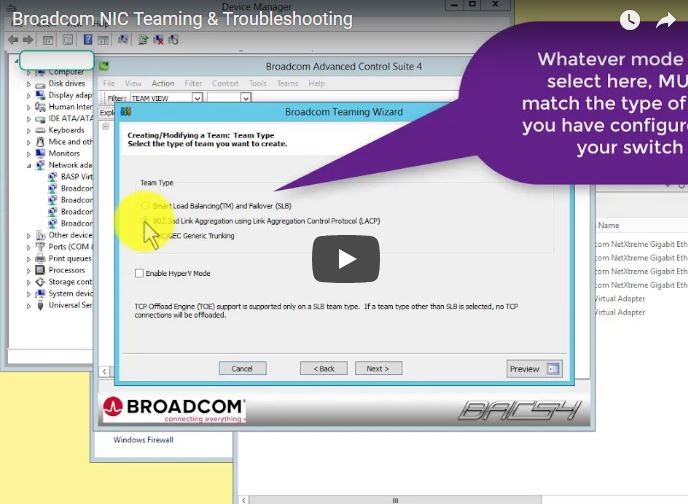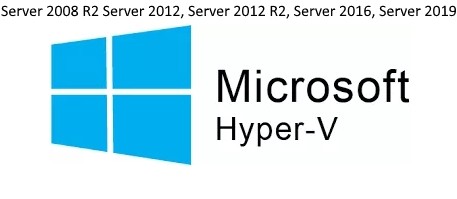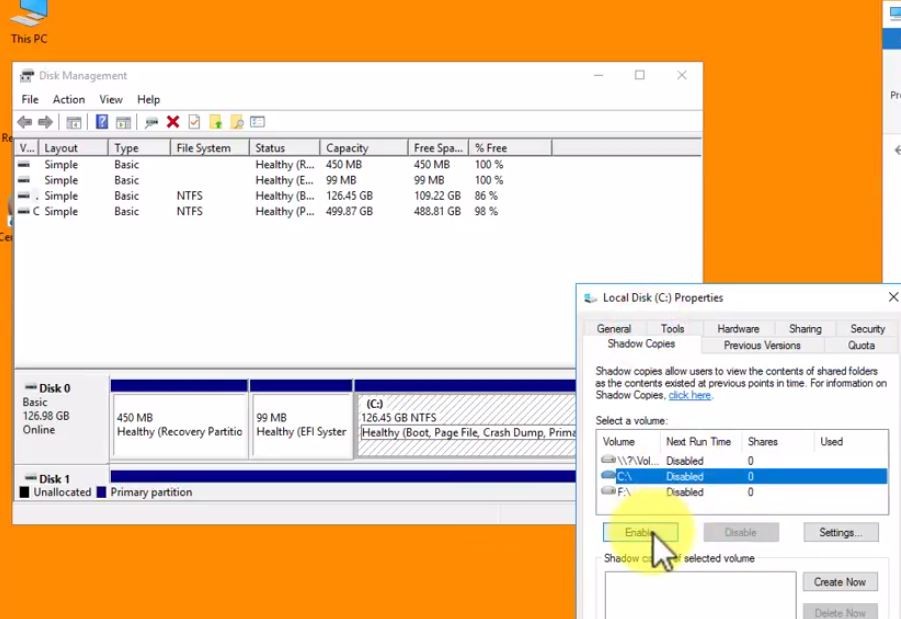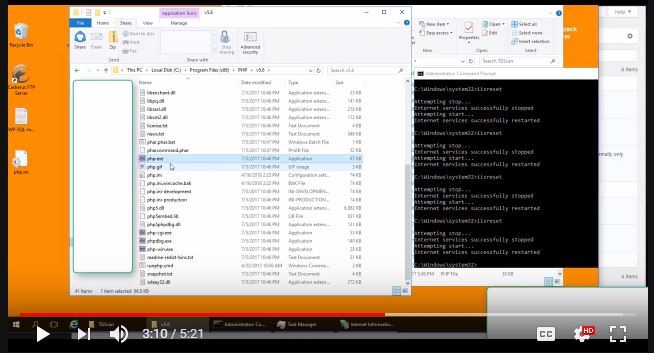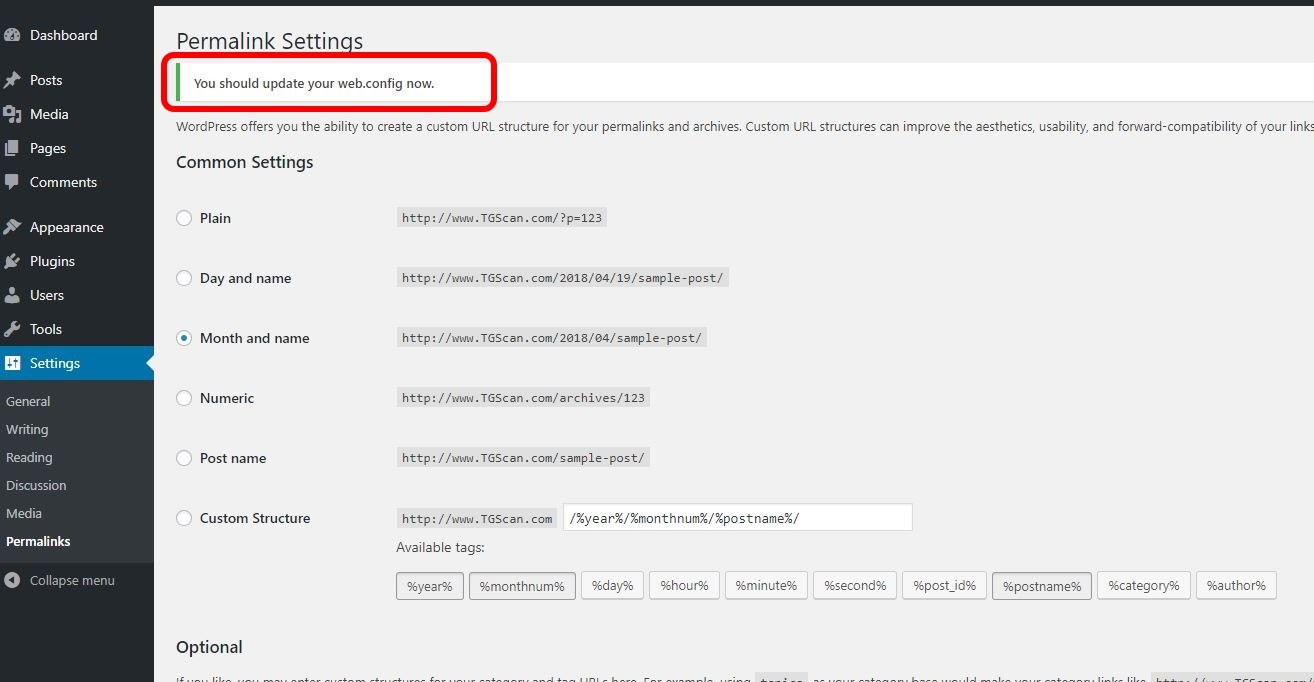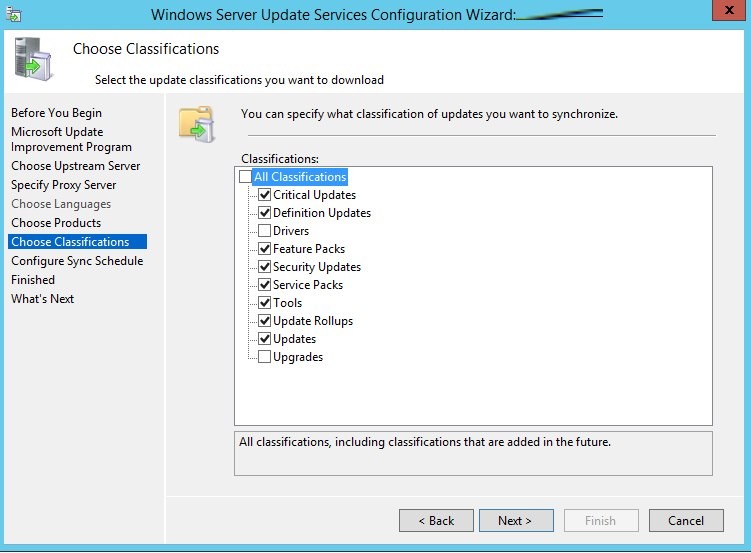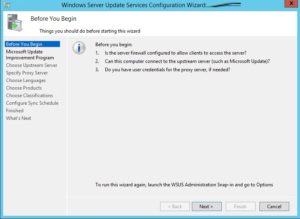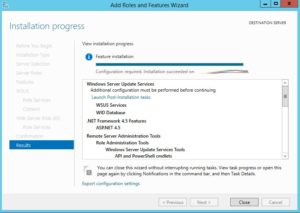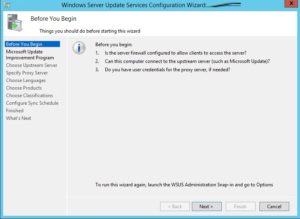 Installing and configuring Windows Server Update Services (WSUS) on Server 2016 or Server 2012R2 is straight forward. There are four key steps:
Installing and configuring Windows Server Update Services (WSUS) on Server 2016 or Server 2012R2 is straight forward. There are four key steps:
- Add the WSUS Role
- Configure WSUS
- Set a Group Policy to have your PC’s point to the WSUS server for updates
- Approving Updates
To be clear, the process below will take you 20 minutes of work time to complete, but because you have to wait for the install to complete (5-15mins) and then the initial sync to complete (several hours), you will need a day to get your WSUS server functional.
1 – HOW TO INSTALL WSUS:
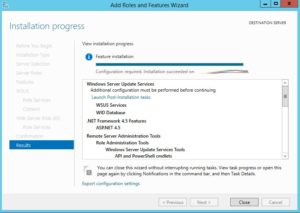 To add the WSUS role launch SERVER MANAGER > MANAGE > ADD ROLES > then click next through to the ROLES and select WSUS. Then click NEXT to the end. Do NOT change the defaults.
To add the WSUS role launch SERVER MANAGER > MANAGE > ADD ROLES > then click next through to the ROLES and select WSUS. Then click NEXT to the end. Do NOT change the defaults.
(more…)